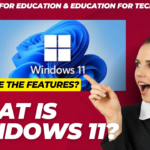Dual Boot
•In most operating systems, there is only one built-in OS, but in some machines, there is a possibility to operate on two operating systems simultaneously.
•The process of using two OS simultaneously on a single machine is called dual booting.
•This enables the user to switch between the operating systems depending on the tasks and programs that the user performs.
•It is simple to perform a dual boot in a system.
•It can be done across Windows, Mac and Linux OS.
•You can either use two different operating systems or different versions of two operating systems.
Booting
•Booting is the term that is used for starting or powering the system, usually when using a desktop or a laptop.
•In dual booting, the term is used for booting manager.
•This is a program that is handled by the motherboard.
•When the user powers on a system.
•The power supply unit provides power to the motherboard of the system first.
•The motherboard is the component responsible for managing the entire system.
•Sometimes you may see some text on the desktop screen before the windows are loaded into the computer. This tells you that the motherboard is loading.
•Before the operating system is loaded into the system, the boot ensures that all the components of the system are properly connected to the system.
•It scans equipment such as CDs, DVDs, and graphic cards.
•Once the state of every component is established, all the information regarding the drive is passed to the boot manager.
•Boot Manager is the first program loaded when you power up the computer.
•It starts up the drives that the user wants to perform the tasks.
•The function of the boot manager is to locate the operating system in your drives.
•In most Mac and Windows operating systems, the user may have never used the boot manager in the system.
•It is because they usually have one built-in operating system.
•Therefore they don’t switch between the operating system.
•The Apple Boot Camp software is used for dual booting between the Mac and windows operating systems.
•Its separate booting menu enables the user to change between the two operating systems.
•In the case of Linux and windows operating systems, the user uses the boot manager to change between the operating systems in the system.
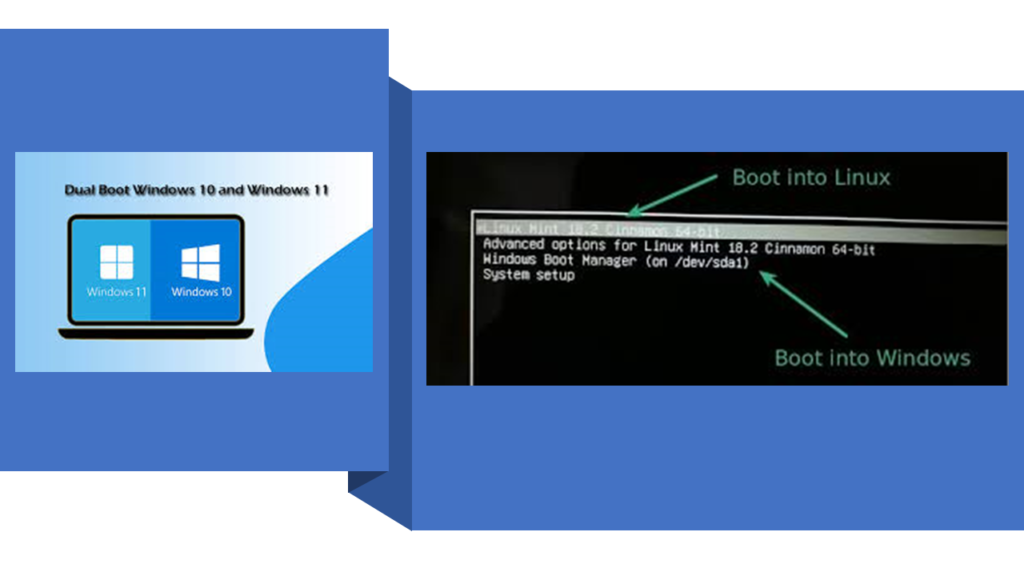
Why need Dual Boot?
•A normal user uses the computer to perform generalized tasks such as storing information, playing games or music, etc.
•But for someone who does specialized work that requires specialized programs or wants to use a new operating system.
•The dual booting options allow the user to use both operating systems without sacrificing the system’s usability.
•It provides a flexible solution to these issues.
•When the developers develop a newer version of the operating system, it increases the performance of the operating system in many aspects.
•This also allows the user to use different versions of the same operating system on the same machine.
•With every new Windows operating system launch, updates are made to all the drivers and graphic tools.
•For example, Windows 11 provides great performance and a range of new features, such as application programs and games.
•Still, the older applications in the latest versions perform poorly as they no longer provide developer support.
•If suitable updates are not made to the applications, there is a possibility that they may not function properly.
•Dual booting enables the user to change the operating system while working on them, it brings the system’s maximum performance, and you can divide tasks between the OS while working on one.
Performing the Dual Boot
•When you install a new OS on your desktop or repartition the disk drives, the repartitioning of disk drives allows preparing separate sections in the drives that can be used for different OS.
•There is always a possibility that the existing data can be overwritten or deleted.
•So it’s better to take precautionary measures.
Dual Boot Two Windows Operating Systems
•The user can use the dual boot to run two different versions of the same operating system on the same device.
•The performance of the new version is improved, but sometimes there are instances when some programs are no longer supported in the latest update.
•So, by using the dual boot, the user can work with such programs, and at the same time, the user can also enjoy the enhanced performance provided by the latest version.
•The steps to install the windows are the same.
Get another copy of the windows
•Suppose the user wants to perform dual boot.
•The first requirement is to have a copy of another version of Windows.
•For example, if you are currently using Windows 10 in your system, you would require a copy of the Windows 11 versions that you can install.
Preparing the Bootable Media
•If your second copy of the Windows is to be installed from a DVD, then the user need not perform this step.
•The user can directly use the DVD to install the Windows without preparing the partitions.
•But if you have a copy of Windows downloaded from the internet, the user will require an empty disk or a flash drive with at least 8 GB of space available.
•This space will be used for creating bootable media.
•This drive or disk will have its operating system in it.
•Microsoft provides you with the tools that can be used for downloading and building bootable media for Windows OS.
•The user can download the tools from the website by simply putting in the Windows product key and following the instructions mentioned below:
Creating a New Window Partition
•For a desktop, the simplest and most secure way to use dual boot is by purchasing and installing a new hard, hard drive or SSD for the new operating system.
•This is secure and uses this method. You won’t have to compromise the space provided to the existing OS.
•There will be no requirement for repartitioning either.
•You can skip stepping four if you are performing dual boot in a new device.
•Else the user will have to create space for installing the new Windows on your existing drive.
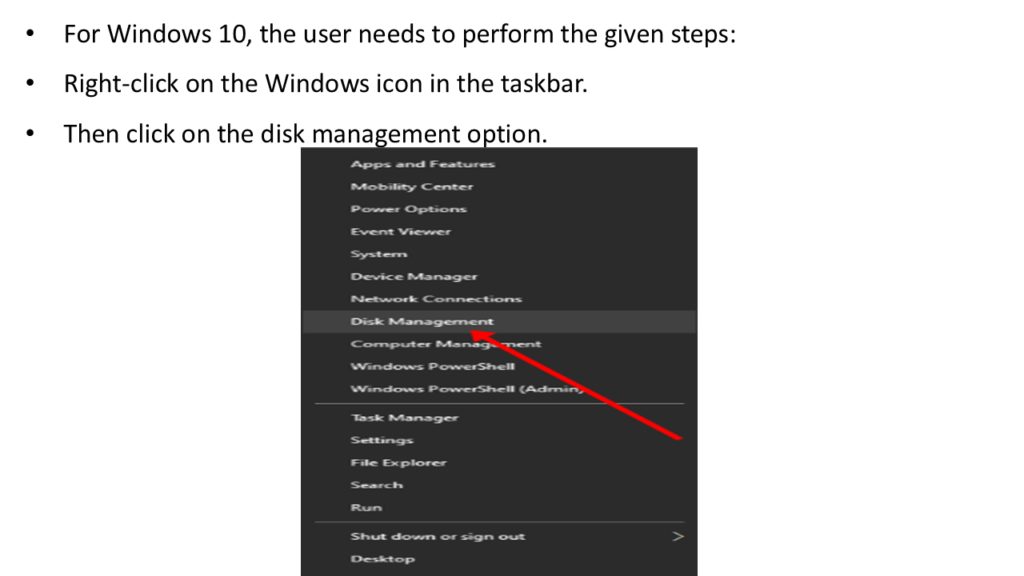
•Disk Management was available in the Control Panel in the previous version of the Windows OS.
•Open the Control panel, then click on Computer Tools.
•In the Disk Management option, look for the partition the user wants to shrink.
•This will create space for installing the Windows OS.
•But if you have one drive installed in your system.
•Then it will be Windows (C:).
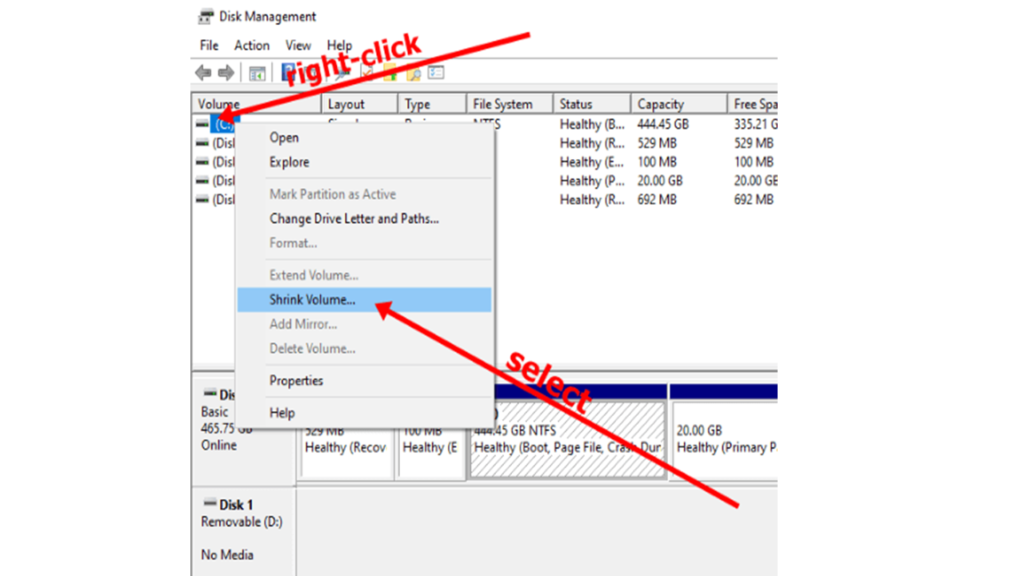
•Right Click on the partition and then click on shrink volume.
•A dialogue box will appear on the screen.
•Select the amount of space you would like to shrink the partition.
•The minimum required space for the new windows installation is 128 GB.
•If the space is less than that, it may cause issues in the installation or some functions of Windows.
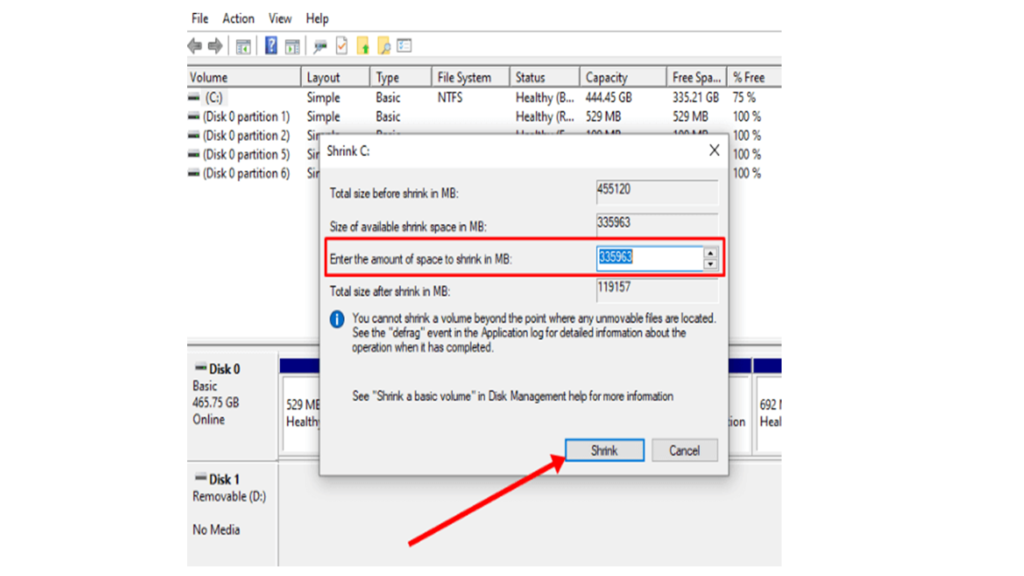
•Click on the new section named Unallocated, then click on New Simple Partition.
•This will create a new partition in the Windows operating system.
•Follow the instruction on the tool to finish creating the new partition.
Installing the Windows OS
•Until now, the user is required to boot the system from the created installation media, but when using the dual boot for Windows 11 and 10, the user has a more handy way to perform the installation by using the file explorer.
•Once you have inserted the media containing the windows installation software, open File Explorer and select this PC from the left pane.
•Click on the installation media, It will open an installation wizard.
•Then select the Custom (Advanced) option.
•Once you are ready to install the second windows OS, you can click a separate hard drive or select the new partition the user has just created.
•Once done, click on Next.
•Follow the rest of the steps.
•You can make a choice based on your preferences.
Using Windows Boot Manager
•The user can use the manager to switch between the OS.
•Finally, the Windows dual boot is now ready.