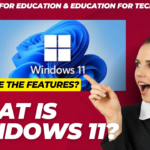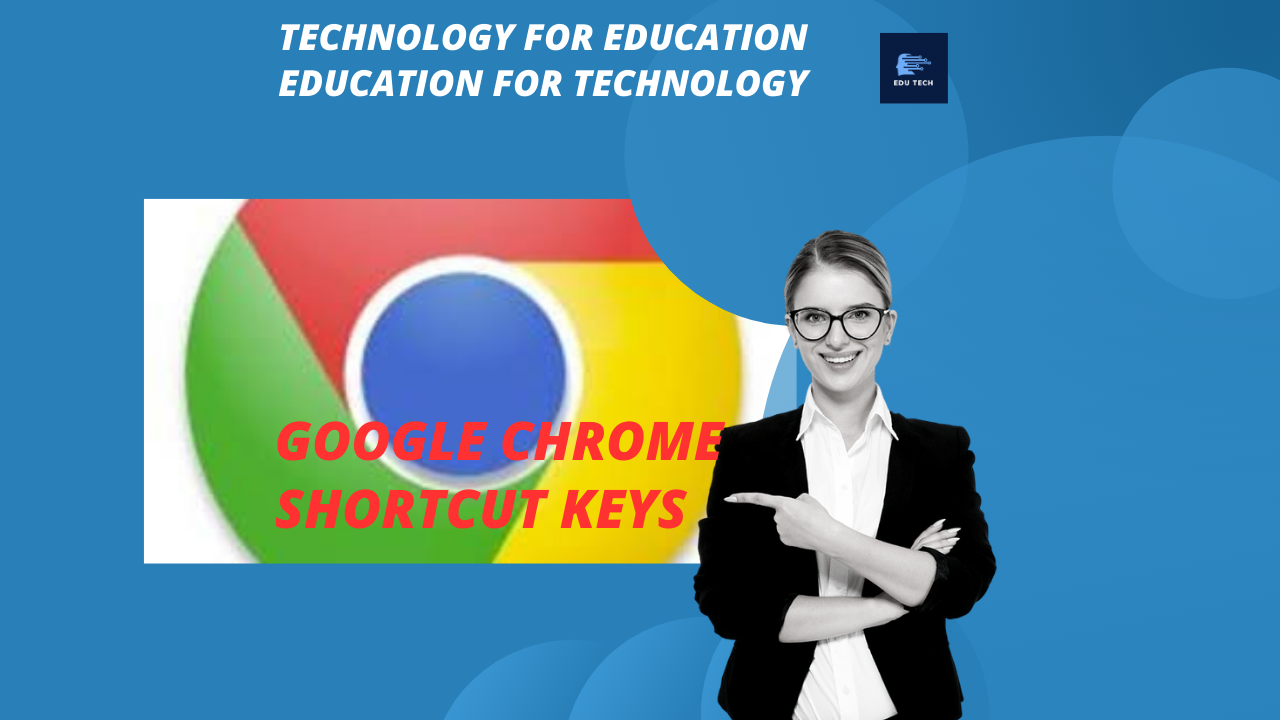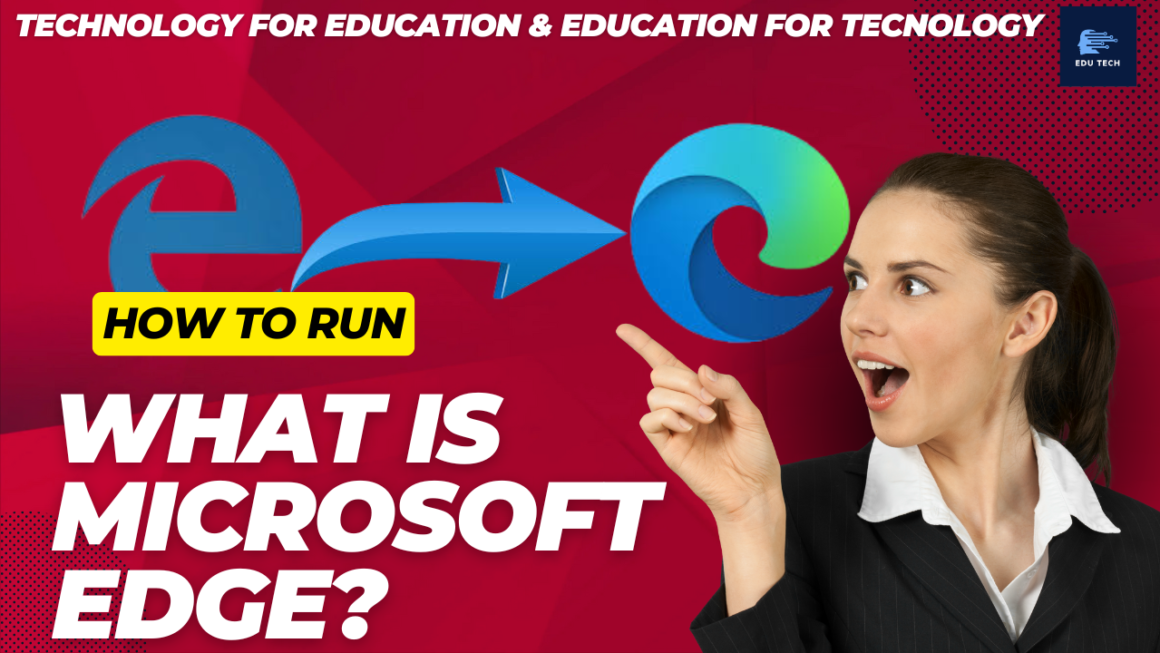•Google Chrome is an open source web browser used for getting the information whatever the user wants by connecting to the internet.
•Chrome also helps in running the web applications.
•So, to use Google Chrome in more efficient way, the shortcut keys will help.
•The below list displays the most important and used shortcut keys with the Google Chrome browser.
•Using the shortcuts in Chrome will open the tabs, links and windows within less time without many clicks.
Note: One important thing Chrome users in macOS should make a note is that they should use “Command ?” instead of the Ctrl key.
| Shortcut Keys | Description |
| Alt + Home | It will open the homepage on your device. |
| Alt + Left Arrow | It shifts back to a previous page. |
| Alt + Right Arrow | It shifts ahead by a page. |
| Alt + Down Arrow | It will show every last text inputted in the text box and accessible options on a drop-down menu. |
| Alt + any Link | It will download the target of the link. |
| Ctrl + (- or +) | Using Ctrl + minus (-) will zoom out the page. At the same time, Ctrl + plus (+) will zoom in on the page. |
| Ctrl + 1 to Ctrl + 8 | Using the Ctrl key and a number from 1 to 8 will get to the respective tab located in the tab bar. |
| Ctrl + 9 | It toggles to the previous tab. |
| Ctrl + 0 | It will set the browser to default again. |
| Ctrl + Enter | Suppose the user gives a specific keyword. It will autofill the address. For example, consider typing “Javatpoint” and pressing the Ctrl + Enter shortcut then you will be directed to https://www.javatpoint.com website. |
| Ctrl + A | It will select every item on a current page. |
| Ctrl + Backspace | In the address bar, it will erase the key terms that are previous to the cursor. |
| Ctrl + D | It will append the bookmark for the present opened page. |
| Ctrl + F | It will help in opening the find bar for the present opened page. By using the find bar, users can search text. |
| Ctrl + G or F3 | It will search for the next match for the text given by the user in the find bar. |
| Ctrl +H | It will show the history of the browser in a new tab. |
| Ctrl + J | It will open and show the downloads window. |
| Ctrl + K or Ctrl + E | Both keyboard shortcuts will shift the text cursor to the Omnibox. In Omnibox, you can enter the query and do a Google search. |
| Ctrl + L, Alt + D | Both keyboard shortcuts will shift the cursor to the browser’s address bar and spotlight every data present. |
| Ctrl + Left-click | It will open a link in another tab in the background. |
| Ctrl + Left-arrow | The address bar shifts the cursor to the previous key term. |
| Ctrl + Right-arrow | The address bar shifts the cursor to the key term present towards right side. |
| Ctrl + any Link | It will open the selected link in another new tab in the background. |
| Ctrl + N | It will open a new window. |
| Ctrl + O | It will open the specific file in a browser. |
| Ctrl + P | It will print either the current frame or the page. |
| Ctrl + Page Down | It will open the browser tab towards the right side. |
| Ctrl + Page Up | It will open the browser tab towards the left side. |
| Ctrl + R or F5 | It will reload the current page. |
| Ctrl + S | It will help in saving the present page by opening the “Save As window”. |
| Ctrl + T | It will open a new tab. |
| Ctrl + Tab | It will pass by every opened tab from left to right. |
| Ctrl + U | It helps in viewing the source code of the web page. |
| Ctrl + W | It will close the present tab. |
| Ctrl + Shift + B | It will switch the bookmarks bar from hidden to shown and shown to hidden. |
| Ctrl + Shift + D | It will save the opened pages as bookmarks in a new folder. |
| Ctrl + Shift + Delete | It will open the window called “Clear browsing data”. It will help in deleting private data within less time. |
| Ctrl + Shift + G or Shift + F3 or Shift + Enter | It will search for the preceding match for the text given by the user in the find bar. |
| Ctrl + Shift + J | It will display the Developer tools. |
| Ctrl + Shift + Left-click | It will open a new tab link and toggle to the new tab. |
| Ctrl + Shift + M | It will toggle from one user to another user. |
| Ctrl + Shift + N | It will open the new window in incognito mode. |
| Ctrl + Shift + O | It will display the Bookmark manager. |
| Ctrl + Shift + T | It will open the previous tab that the user closed. When you closed more than one tab previously, you should use the shortcut multiple times to get them back. |
| Ctrl + Shift + Tab | It will pass by every opened tab from right to left. |
| Ctrl + Shift + W | It will close the present selected window, but the Ctrl + W shortcut closes all the current opened tabs. |
| End | It will move to the bottom page. |
| Esc | It will cease the page load and download. |
| F1 | It will display the Help centre in another new tab. |
| F6 or Shift + F6 | It will move the focus to the keyboard-accessible panels, spotlighting the URL in the address bar and focusing on the bookmark. |
| F11 | It will do a full screen for a present website or application. |
| Home | It will move to the top page. |
| Spacebar | It will shift down a single page at a time. |
| Shift + any Link | It will open the selected link in another window. |
| Shift + Esc | It will open the Task Manager. |
| Shift + Spacebar | It will shift up a single page at a time. |