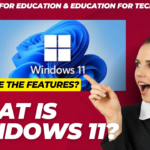•Generally, we need to reset a system when it becomes too old or running out of memory.
•We need to remove the data and remove such issues from the computer.
•Factory reset is the best trick and way to overcome the problem.
•It is also advised that we should factory reset the computer system at a regular time period.
What is Factory Reset
•A factory reset is the restoration of the computer software back to its original state.
•The factory reset is also known as Master reset.
•It removes all the data and changes and brings the system to its previous state.
•Only the software and programs which are pre-installed in the computer are not affected by the Factory reset.
•So, if we need to keep our data and do not want to lose it, backup is an option for it.
•Backup all the important files and data which you do not want to keep on the computer.
Requirements for Factory Reset
•We need an original Windows installation disc.
•Such a disc has Windows setups like Windows XP, 7,8, 8.1 Pro, or Windows 10.
•There should be a recovery partition installed in our computer system, which is generally installed by the manufacturer of the computer like HP, Lenovo, Dell, etc.
•Any sets of recovery disks are also applicable that comes with the computer when we buy it from the seller.
•These discs are used for factory restore.
•Other Way —-
•We can use the ‘System Restore’ option, which is provided in every Windows version.
•Also, this feature is enabled by default in Windows.
•This feature is able to restore the computer to its factory settings.
•We can use Recovery Essentials, which is present in the Windows Operating System.
•But we can use this option for suitable errors only not applicable to every kind of errors.
•A recovery essential is known as the ‘Automated Repair’ feature that can help to handle automatically and fix the boot errors plus its system Restore option to quickly restore our system.
•It allows to access and backup files, antiviruses, essential files, and other data also.
•But, these options should be applied in case there is an urgent need for the factory reset.
Steps to Factory Reset a Computer
•Here, we will discuss the steps to factory reset the computer system having Windows 10 Operating System:
•Step 1: Backup all the important files and other data.
•Step 2: Search and connect the disks (as discussed above) with the computer so that it may help to restore the computer to its factory settings.
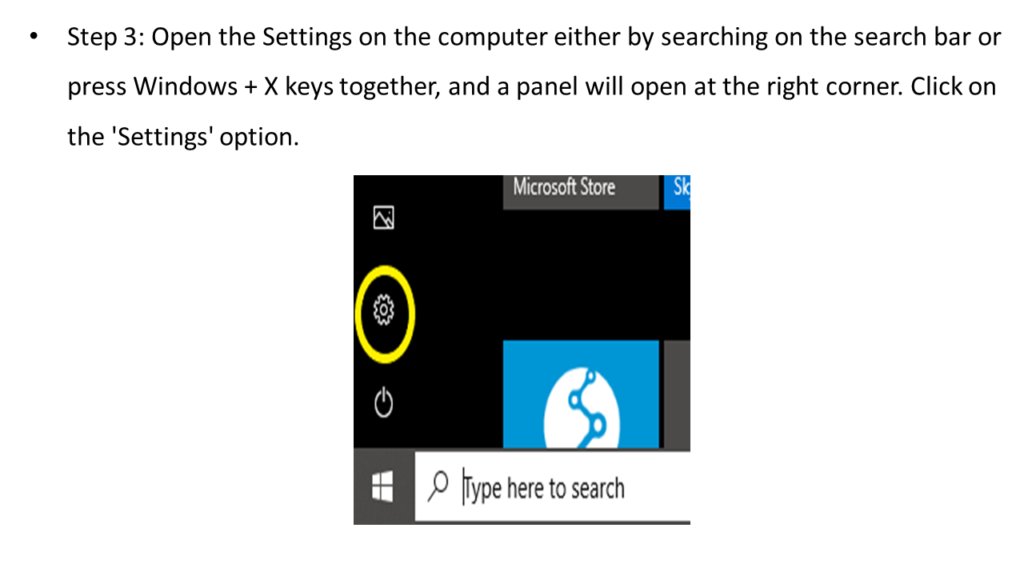

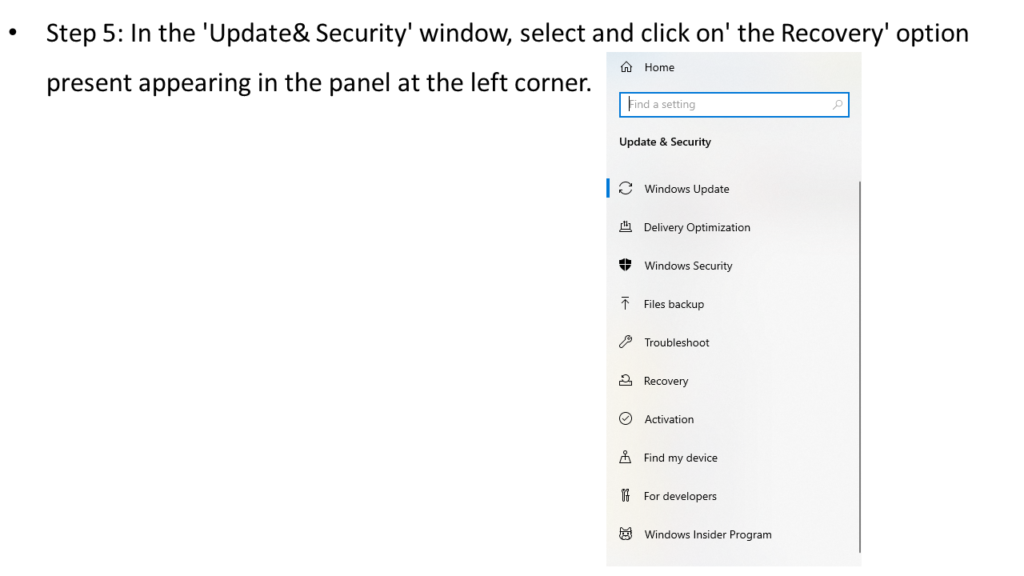
Step 6:
•We can see three options under the ‘Recovery‘ page.
•As we have to factory reset the system, so we need to go with the first option, i.e., Reset this PC. Click on ‘Get Started’ under this option.
•We can also go with the Advanced Startup option, but it will deeply modify the system.
•So’ its better to go with the first option.
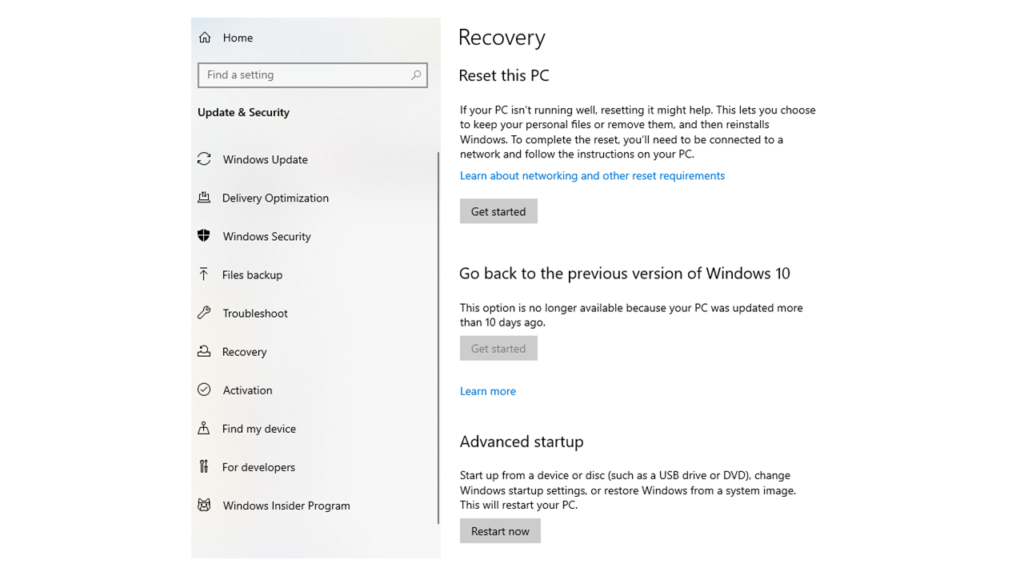

•Here, we have selected the ‘Remove Everything’ option.
Step 8:
•Just follow the instruction according to your picked option, and finally, the reset window will open.
•Think again and reset the system by clicking on the Reset button.
•If you wish to cancel, click on the Cancel button.