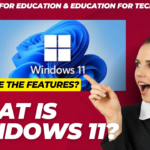- In Rebooting a computer, we restart a computer via the power button or restart button.
- Now the running processes stopes and restart again to execute normally.
- Again sometimes the computer suddenly stops to respond, hangs or displays a blue screen, and then we try to use a mouse or keyboard to shut down, it doesn’t work.
- It can be normal only when we reboot the system.
- Thus, a computer user needs to know the method of rebooting a computer system.
- We need to reboot a system, when we need to install any new software on our system.
- Don’t just turn off the power button when there is any hanging problem with the computer.
- Because it is not the right way and it can harm the data stored in the computer or, in some cases, it may crash the Operating System.
- Turning off the power button should be the last option when none of the methods works and the computer is still hanged.
- Here, we will discuss each step one by one to learn how we can easily reboot a computer system.
Rebooting a Computer
- There are three methods through which you can reboot your computer.
Method 1: Normal Reboot
- To normally reboot a computer, follow the below steps:
1) Press the ‘Windows‘ key on the keyboard and click on ‘Power‘ as shown below:
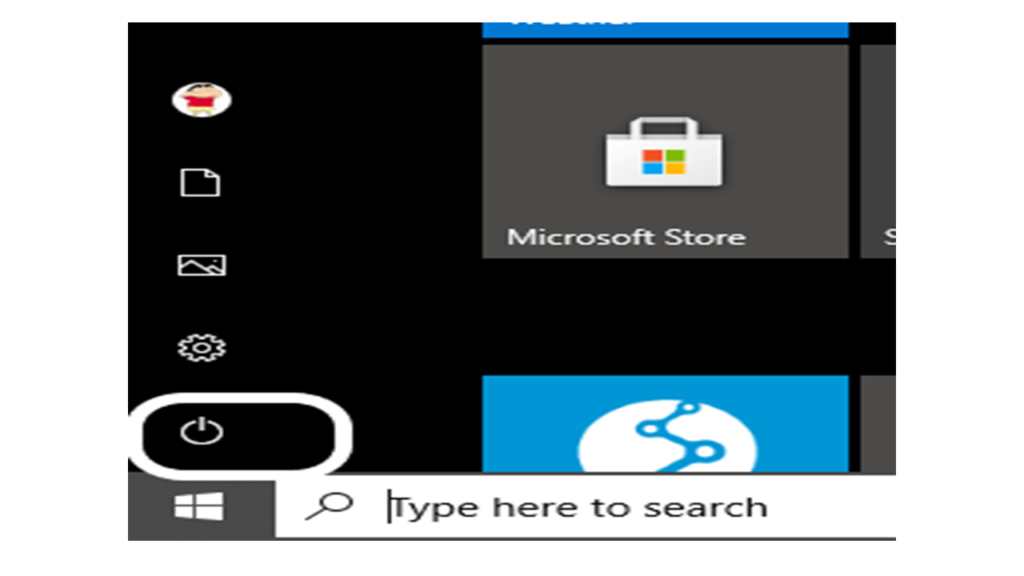
2) You will see three options under it, which are:
- Sleep: It will bring the computer to a sleep mode.
- Shutdown: It will shut down the computer.
- Restart: It will first shutdown and again restart the computer.
3) Click on ‘Restart’ and the computer will get restarted. A snapshot is shown below:
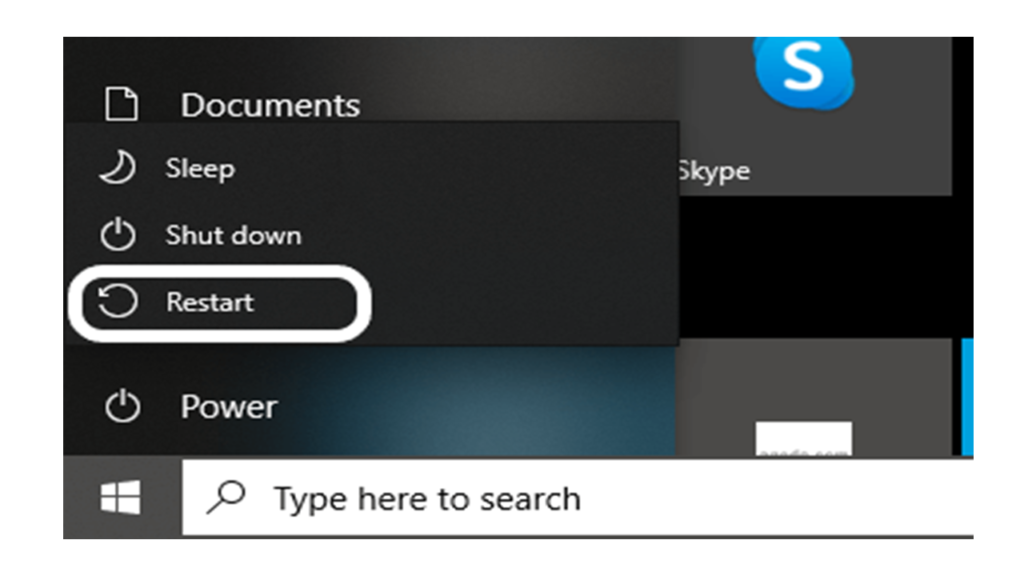
4) Now, the system gets restarted.
Again, you have another option for a normal reboot using the Power User Menu:
1) Press ‘Windows + X‘ keys together on the keyboard, and a popup box will open at the left bottom corner as shown below:
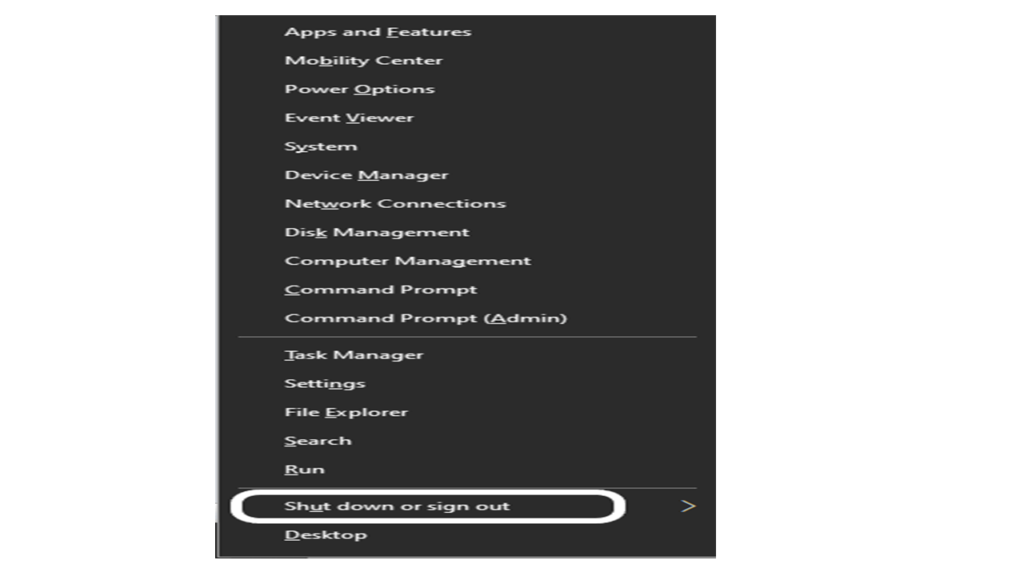
2) Move to the ‘Shut down or sign out‘ option, which is present at the second position from the last, as you can see above.
3) Select ‘Restart‘ under the ‘Shut down or sign out‘ option, as seen below:
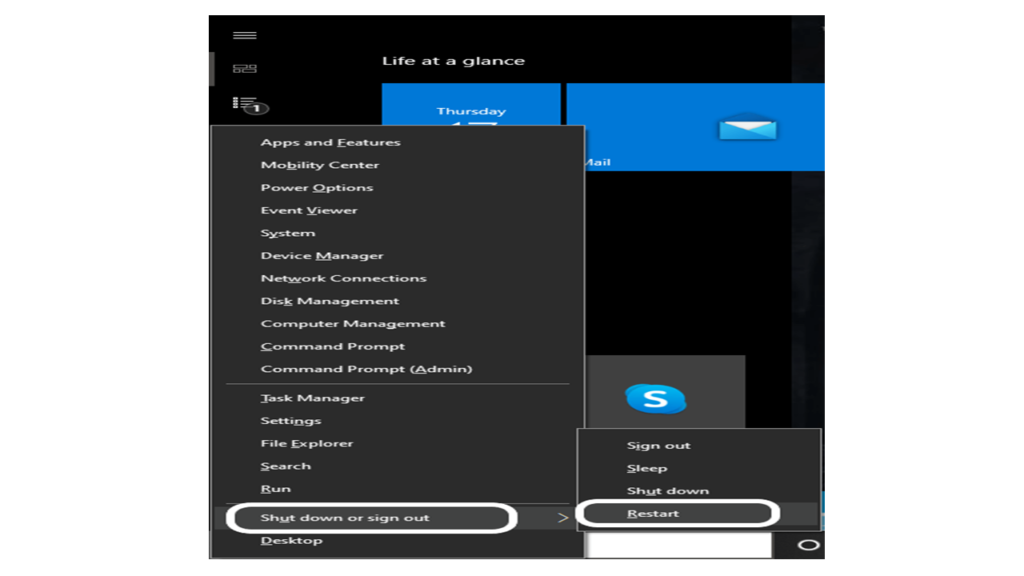
4) Finally, your computer will get restarted.
Method 2: Reboot using Ctrl + Alt + Del Combination
Rebooting a computer using these three combinations is another method. There are the following steps to reboot a computer:
- When the computer gets to freeze, press Ctrl + Alt + Del keys on your computer, and it will open the shutdown dialog box.
- Click on the ‘Power’ button appearing at the right-bottom corner of the screen.
- Choose ‘Restart’ from the three, and the computer will get restarted.
Method 3: Rebooting via Command Prompt
Every system has a Command Prompt, which is also known as ‘cmd’. We can also reboot the computer through ‘cmd’ by following the below-given steps:
1) Open Command Prompt on your computer either by searching directly on the search tab or pressing ‘Windows + R’ keys together on the keyboard. The Run box will open. Type cmd on it and press the ‘Enter’ key, as shown below:
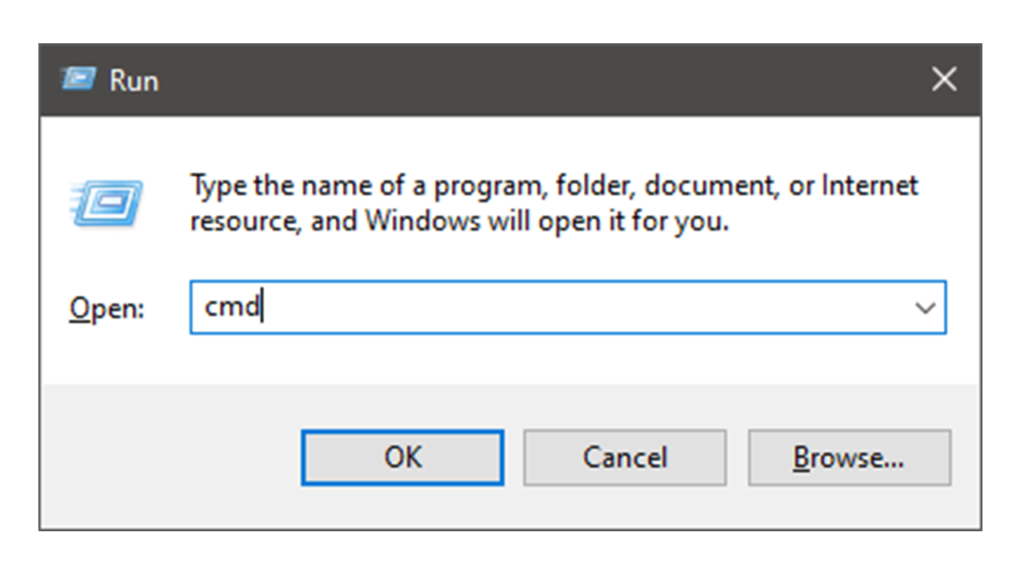
2) When the cmd will open, type the ‘shutdown /r’ command to it. Press the ‘Enter‘ key. A snapshot is shown below:
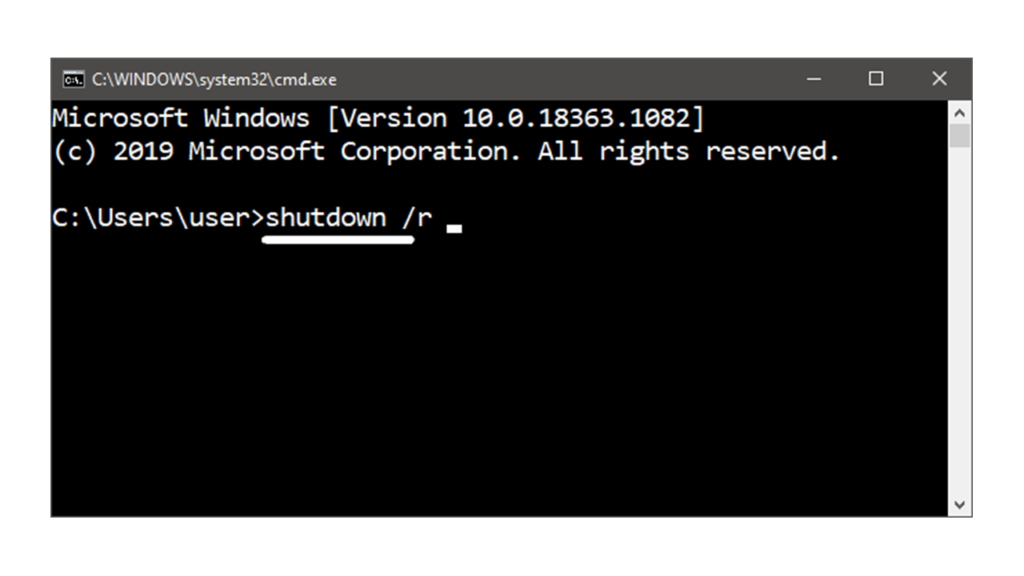
3) The computer will first get rebooted and will start again. It is because the ‘/r’ indicates that it is the reboot command and will reboot the system.