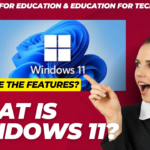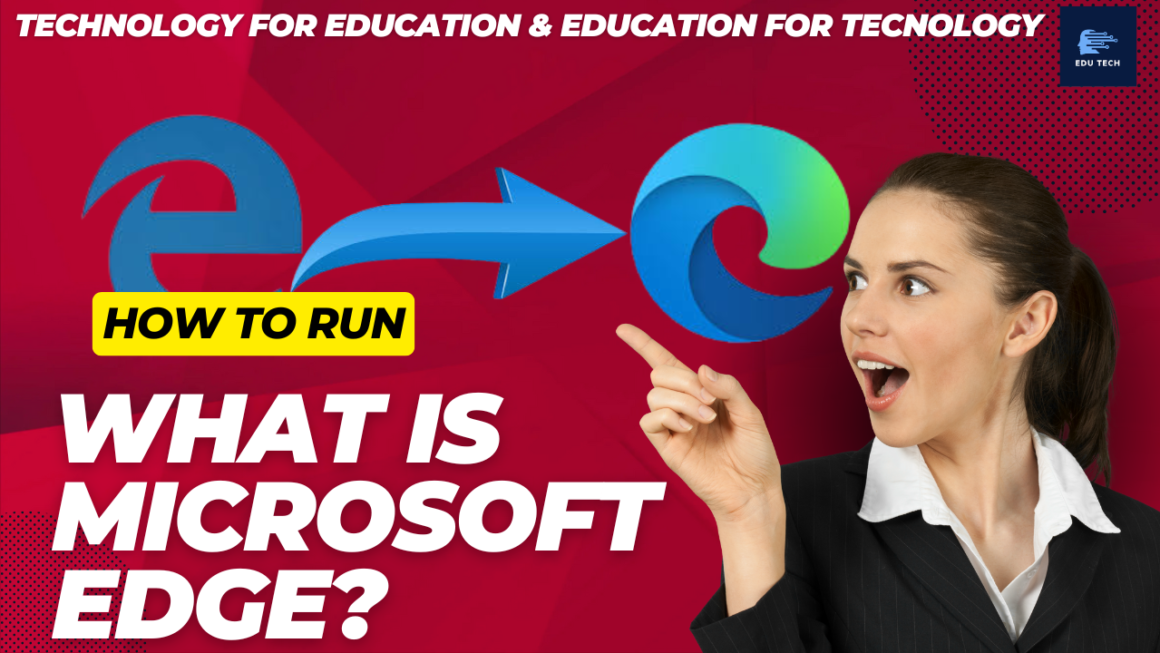What is F5?
•The F5 key is a function key found on most computer keyboards.
•It is typically labelled with the word “Refresh” or the symbol “⟳”.
•The primary purpose of the F5 key is to refresh or reload the content displayed on a computer screen.
•This is most commonly used in web browsers to reload the current web page, ensuring that the latest version of the page is displayed.
•This can be particularly helpful if the page is not loading properly or if updates have been made that are not immediately reflected.
•The functions assigned to the F5 key may vary between applications and operating systems,
•but its primary purpose remains to refresh or reload content.
•F5 key is a simple and convenient tool that can help users quickly and easily refresh or reload content on their computers.
History of the F5 key
•The F5 key was first introduced on computer keyboards in the 1980s to refresh the current window or document.
•In early versions of the Windows operating system, pressing the F5 key would cause the screen to redraw and display any updates that had taken place since the last refresh.
•Over time, the function of the F5 key has evolved.
•It is now commonly used as a shortcut key in various applications to perform various tasks, such as reloading a web page, running a macro, or restarting an application.
•Today, the F5 key is a widely used keyboard shortcut found on most modern computer keyboards.
•In some cases, the F5 key may also be used to access a computer’s BIOS setup utility or boot menu.
•Despite its evolution, the original purpose of the F5 key as a refresh button remains unchanged,
•And it remains an essential tool for users who need to update the information displayed on their screens quickly.
Functions of the F5 key
The F5 key has a variety of functions across different devices and applications. Some of the most common functions include:
oRefreshing a web page: In web browsers, pressing the F5 key refreshes the current web page, updating it to display any new content or changes that have occurred since the last time it was loaded.
oRestarting an application: The F5 key is often used as a shortcut to restart an application. This is particularly useful for troubleshooting and fixing any issues affecting the application’s performance.Running a macro: In certain applications, the F5 key may be used as a shortcut to run a macro. A macro is a series of pre-programmed actions that can be triggered with a single key press, making it an efficient way to perform repetitive tasks.
oDebugging: In some programming environments, the F5 key may be used to start debugging, allowing developers to step through their code and identify and fix any bugs.
oBooting into the BIOS: The F5 key can be used on some computer systems to enter the BIOS setup utility or boot menu. This allows users to configure the computer’s basic hardware settings, such as the boot order, date and time, and system configuration.
oActivating the Help menu: In some applications, the F5 key may be used as a shortcut to access the Help menu, providing users with quick access to documentation and support resources.
Note: The F5 key is only sometimes used for the same purpose across all devices and applications. As a result, it’s always a good idea to check the documentation or help files for the device or application you’re using to determine the specific function of the F5 key.
How to use the F5 key
•The F5 key is a commonly used keyboard shortcut that can perform various tasks, depending on the device or application being used.
•Press the F5 key when the application or device that requires it is open to use the key.

•If the F5 key additionally contains an icon or symbol, this denotes a supplementary use for the key.
•Press and hold the Fn key, which is often found at the bottom row of the keyboard, then press and hold the F5 key to activate the secondary function.
Note: The key may be the secondary function by default on some keyboards. For instance, you would need to hold down the Fn key while hitting the F5 key on an Apple computer in order to reach the F5 key’s main function.
The keyboard will behave as if the Fn key is being pushed if the function lock (FnLk) is enabled until the lock is turned off. This means that pressing the F5 key will activate the secondary function, even if you do not hold down the Fn key.