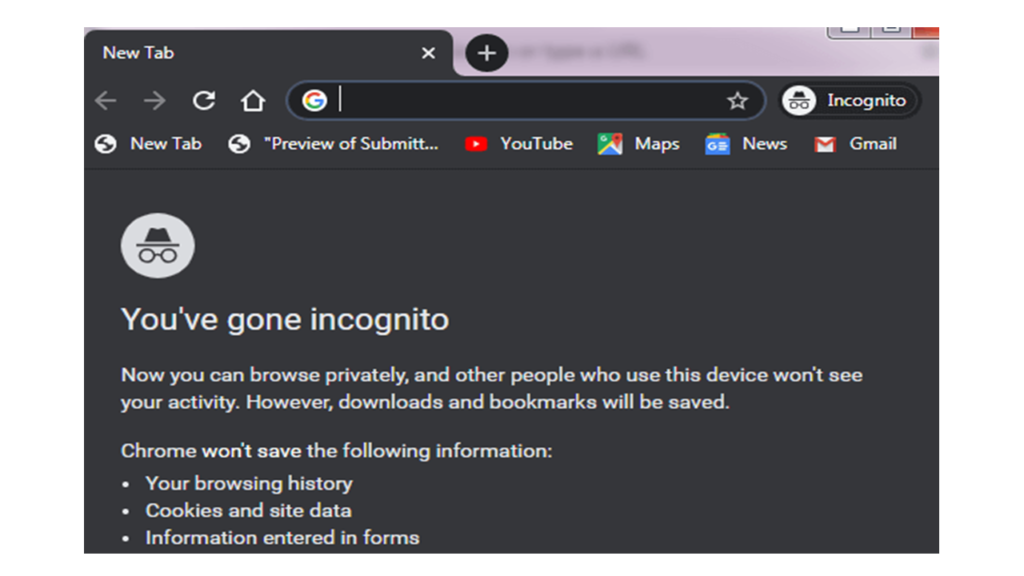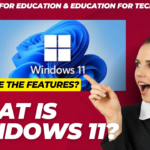- Incognito Mode is a privacy feature, it allows to browse the web without storing browsing data on your browser.
- If we enable this setting in our browser like Google Chrome, it prevents our browsing history from being stored.
- When we search anything on the browser or visit any web page, any picture, and cookies are stored on your computer.
- An Incognito mode does not store this data and clear your browsing history automatically after you close your private window.
- The private browsing feature is available in some browsers such as Google Chrome, Microsoft Edge, Mozilla Firefox, Internet Explorer, and Apple Safari.
- Again Private browsing or Incognito mode in the browser helps us to protect from people who try to track the online activities on your computer.
What does it mean that private mode is safe?
- IP address: As our browsing history does not store on our computer in private mode, it does not mean that we are not unidentified on the internet. Any time we visit any page on the browser, our IP address recognizes each page. So if someone can access to view our IP address history with legal objective, anyone can be tracked by website, an ISP, and even a search engine server log and the pages we visit.
- Monitoring software: Some monitoring software (keyloggers or parental controls ) are used to monitor activities on the computer. If any monitoring software is installed on any computer, it can capture all activities on the browser, even if you are in private mode. Also, private browsing can also be monitored at the network level.
- Add-ons and plugins: If you have installed any add-on or plugin in the browser, it can capture or store your browsing history.
Advantages of Incognito mode?
Deletes cookies
- Cookies may keep a record of our information.
- It may be our login credentials, our searching on the browser, our sensitive personal information.
- But if we do not want to capture or store our personal information then you can choose Incognito mode.
- If we use this mode, it deletes all cookies or browser history after closing it.
- It also helps to prevent to store multiple users’ cookies.
- Again private browsing prevents storing the cookies, then websites will not be able to follow us and our data and not be able to track our location in some cases.
Multiple Sessions
- The Incognito mode allows users to log in to a second account on any website without logging out of the first one.
- For example, you could open an Incognito window, and both you and your friend can log in to their individual Instagram accounts on the same device.
Extensions Problems
- If any plugin extensions on our computer are not working properly then we can go to private mode and be able to resolve the problem since it can deactivate toolbars and extensions.
Disadvantages of Incognito mode?
It doesn’t hide our activities on a network level
- In private mode, our activities are hidden on a local level, but who monitor our network can still capture our activities whatever we have done.
It cannot hide tabs
- In many times we have to close all tabs suddenly and again when we come back and want to reopen those tabs, it has option to restore.
- But we cannot reopen these all tabs as private browsing prevents to store browser history on the device.
DNS queries will reveal it all
- If anyone queries DNS on your device can see which websites you have opened, even you have used private browsing mode.
- But everyone does not know how to search the DNS database; hence anyone might not be able to know what you have ordered from Flipkart or any other site.
How to open incognito mode in browsers?
Google Chrome
- To open incognito mode in Chrome, you need to click on the three-dotted icon available at the top right corner of the browser screen.
- Then, click on the New incognito window to turn on private browsing as shown on the below screenshot:
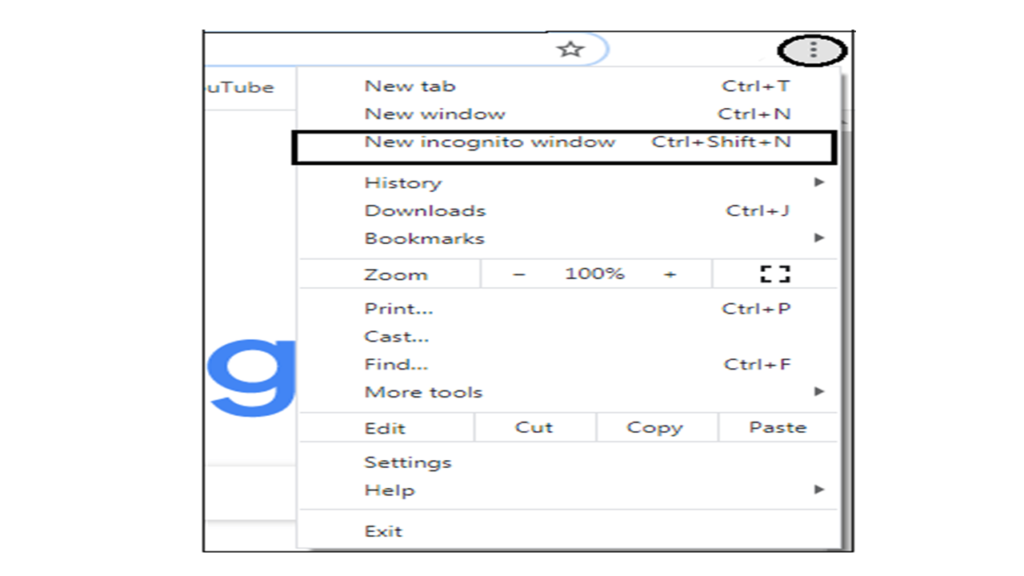
Furthermore, you can also use shortcut key Ctrl+ Shift + N in Windows and Command + Shift + N for Mac, to open to open incognito mode without entering the Chrome settings menu. The incognito window will look the below picture: