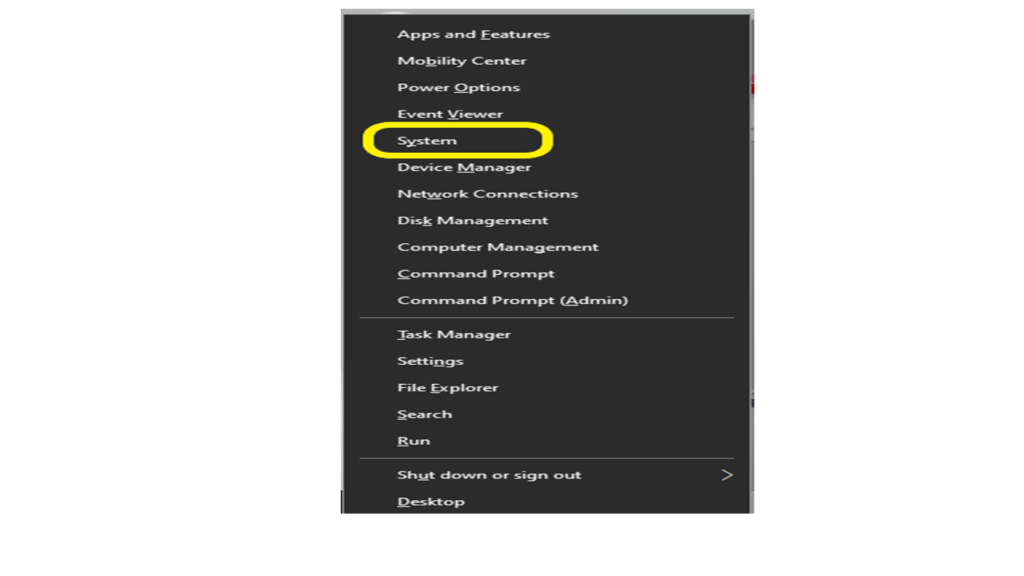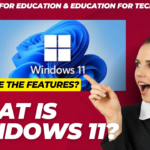•Sometimes, we need to provide our system name and other details.
•But we unable to find the same quickly and need others to help out.
•Here, we will learn the steps to find the computer name on the Windows OS.
Windows 10 Computer Name
Step 1:
•Right-click on ‘This PC’ of your system.
•If you do not find ‘This PC‘ on your system, search it in the search bar as shown in the below snapshot:
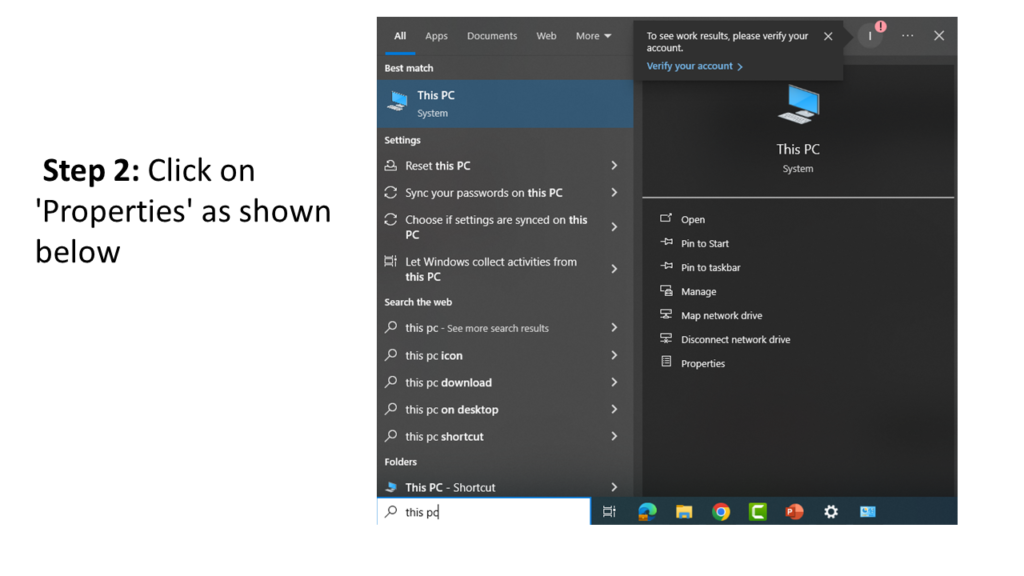
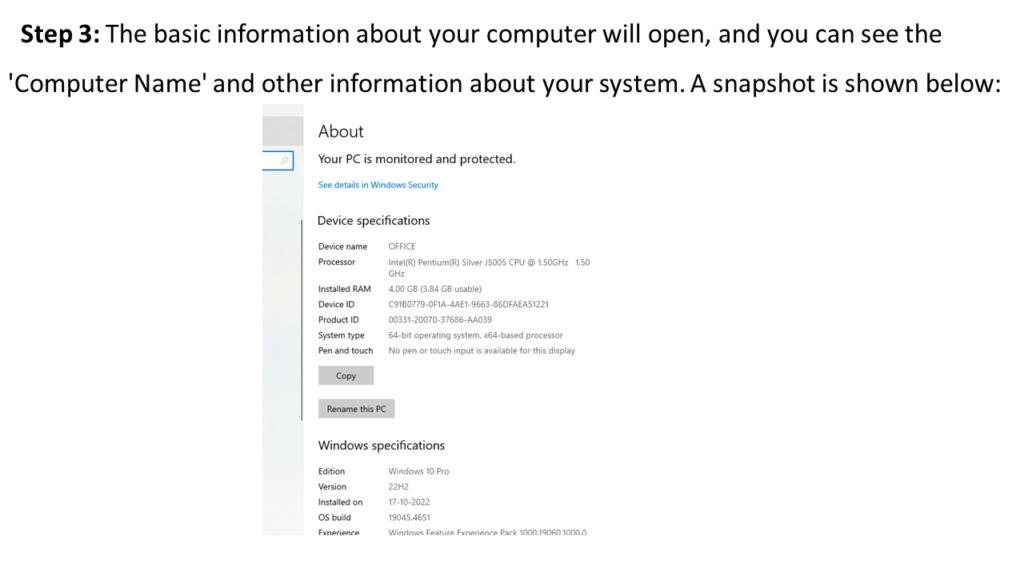
Other steps are as follows:
Step 1:
•Open the ‘Control Panel‘ on your system by searching on the search bar and press ‘Enter’.
Step 2:
•Select and click on ‘System’ from the Control Panel, as shown in the below snapshot:

•You can see the PC name with other details too.
•Windows 8/8.1 Pro Computer Name
There are following steps to find the name of the system:
Step 1:
•Right-click on ‘My Computer‘ on your system.
•If you do not find it, you can search it in the search bar.
•In some systems, it may be ‘This PC’.
Step 2:
•After making the right-click, select and click on ‘Properties‘ as shown in the below snapshot:

Step 3:
•When you do so, the basic information about the computer will open up.
Alternate Method
Step 1:
•Press Windows + X keys together on the keyboard.
Step 2:
•Click on ‘System’ under the list that appeared after pressing Windows + X keys, as shown in the below snapshot: