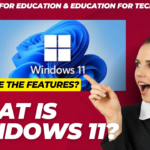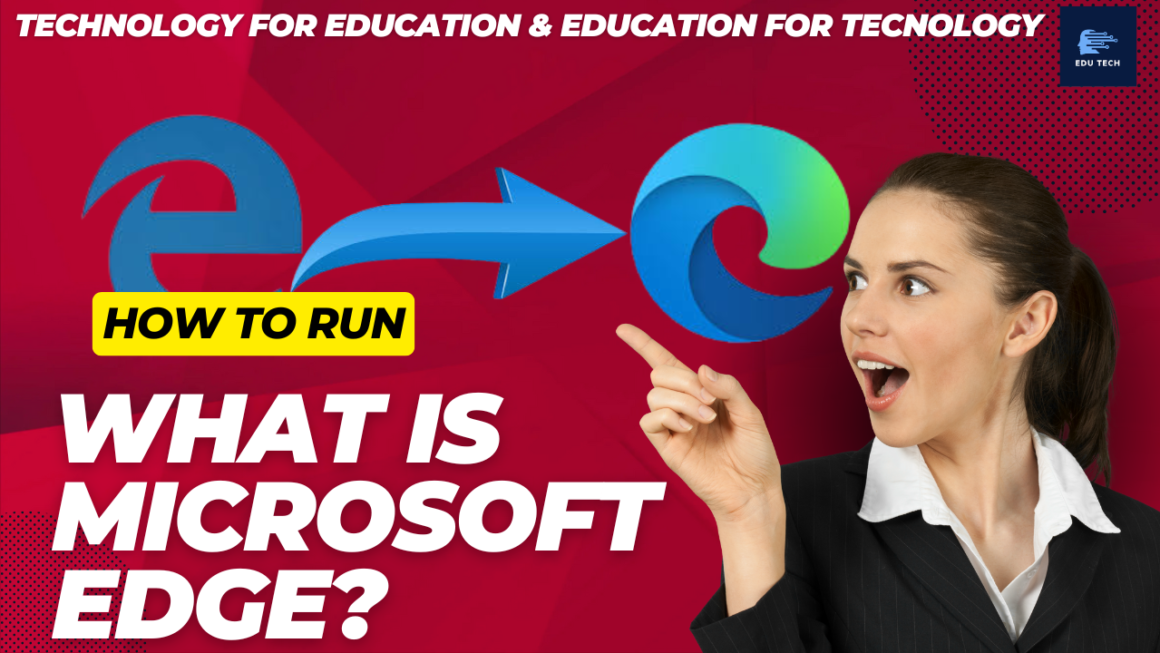•We often observe that downloads halt at a particular point without any user intervention.
•Although download managers have helped to improve the problem to some extent, some users continue to have problems with downloads on their computers.
•When a user has trouble with downloading files, it is almost often due to a problem with their Internet connection.
•As a result, getting extra information from your ISP is the best solution (internet service provider).
•However, there are a few instances where the user can overcome the problem.
•Downloads are frequently halted before they are completed for a variety of reasons.
•We will see various remedies that may assist in resolving download termination issues.
Download termination and latency
•As previously said, troubles with your Internet service provider creates some issues.
•These issues generally result in a lot of lag or latency, which causes your download to fail.
•One option is to delete the temporary Internet files from your browser’s History section and try the download again.

Download manager
•A download manager may be useful for users who frequently faces this type of download failures problems.
•A download manager keeps track of a download and, if required, restarts it from where it stopped, as the download manager is a third-party program.
•Hundreds of download managers are available, many of which are free.


Internet connectivity or stability issues
•Your Internet connection may be unstable if you have a broadband connection and connect to the Internet through a router.
•Downloads can be hampered by problems with Internet connections and connection reliability, particularly if the connection is interrupted.
•When an Internet connection becomes unreliable, it may disconnect and reconnect on a regular basis.
•A file download can be paused even if the connection is lost for a fraction of a second.
How to resolve Internet connectivity and stability difficulties
•Remove the power cords from the router and internet modem.
•Wait 10 seconds before plugging the broadband modem’s power cord in.
•Allow several minutes for the broadband modem to complete a full cycle and restart.
•Connect the router’s power cord.
•Wait several minutes for the router to fully cycle before connecting to the Internet in broadband mode.
•Attempt to download the file again to see if it succeeds.
Antivirus or Firewall issues
•To some extent, antivirus and firewall software are beneficial.
•However, they may present some issues in some scenarios.
•When the Antivirus or Firewall is turned on, there is no way to download a file if any of the sources from which the downloading file is served is banned.
•Despite the fact that it is a useful security precaution, firewalls and antivirus software can block certain lawful websites.
•At a particular point in time, the data flow is blocked, and the download becomes unresponsive.
•The majority of the time, Download Managers will skip such errors.
•If you are sure in the site from which you are downloading the file, disable the Windows firewall or antivirus software before attempting to download the file again.

Server Issues
•Suppose hundreds of users are simultaneously attempting to download the same file from the same server.
•Some downloads may be affected if the server does not have the resources to handle such a high quantity of real-time traffic.
•Sometimes, the downloads stop due to the connection with the server is temporarily interrupted when the bandwidth hits its limit.
•It’s possible that you will not be able to resume the download files if you are using a browser to download such files.
•However, most of the time, employing a Download Manager can help.
Browser or Software issues
•It is quite rare for browsers and download manager applications to cause problems. Despite the fact that it occurs infrequently.
•It is possible that if you’re using a spammy download manager or a poor browser, they won’t be able to handle the connection as well as reliable software.
•As a result, the download is interrupted in the middle.
Download from a Mirror Link
•A mirror link may be provided with the original file link in some circumstances.
•Instead of using the original link, you can try to download the file from the mirror.
•However, the bitter truth is that most genuine websites will not provide such mirror links.
Disable Your Firewall or Antivirus
•You can try deactivating your antivirus or firewall if you are trying to download a file from a website you think is secure, but your antivirus is preventing it with a security alert.
•Most current security software has the option to turn it off for a certain period of time.
•Antivirus programs also allow the users to include certain URLs to an exclusion list through which they will ignore the threat contained in those URLs.
•Either disable it or add it to the exclusion list until the file is downloaded.
Try the download at a later time
•If you are trying to download a file that is just released or more popular, the server may be overburdened with concurrent user requests or having issues.
•Try to download the file again later when the server load is lower, or the server difficulties have been resolved.
Use a Download Manager Software
•Some browsers may not have the capability to download the necessary files quickly enough.
•As a result, the download managers enter the fray.
•They are more dependable, and all they need bandwidth for is retrieving data from the origin server.
•The whole bandwidth or speed is not used by the browser for downloads, resulting in severe slowdowns and, in some circumstances, poor file quality.
•Consequently, utilizing a download manager like Free Download Manager may be advantageous.
Check and Diagnose your connection
•If you are still having trouble downloading the files, it’s time to verify your internet connection.
•A diagnosis may be helpful whether you have a broken modem or a slow internet connection.
•There is not much you can do if your connection is slow except upgrading to a faster one.
•If the problem is as simple as a faulty DNS or a misconfigured network, it may be rectified throughout the diagnostic process.

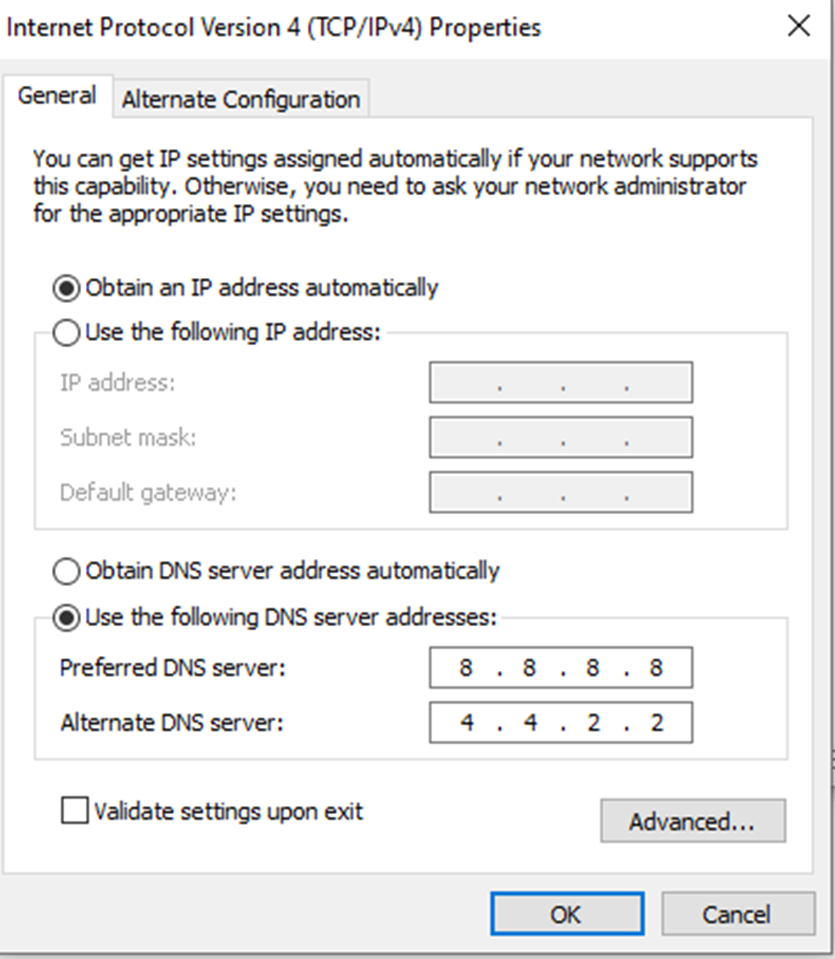
•Diagnosis options are available on both Windows and Mac, which you may access with the help of right-clicking on the connection button and selecting “Diagnosis.”
•Also, you can use third-party software to resolve this problem.