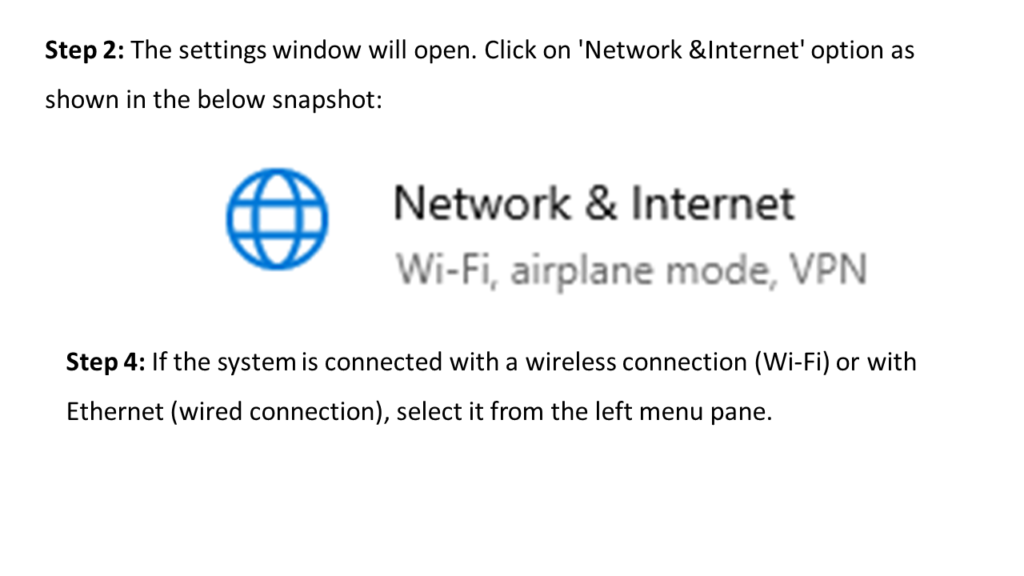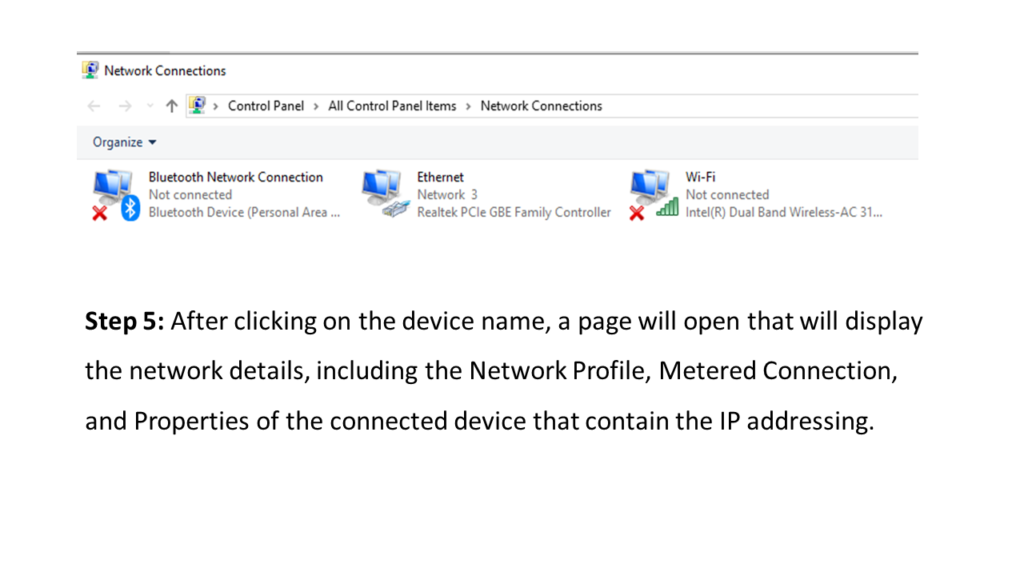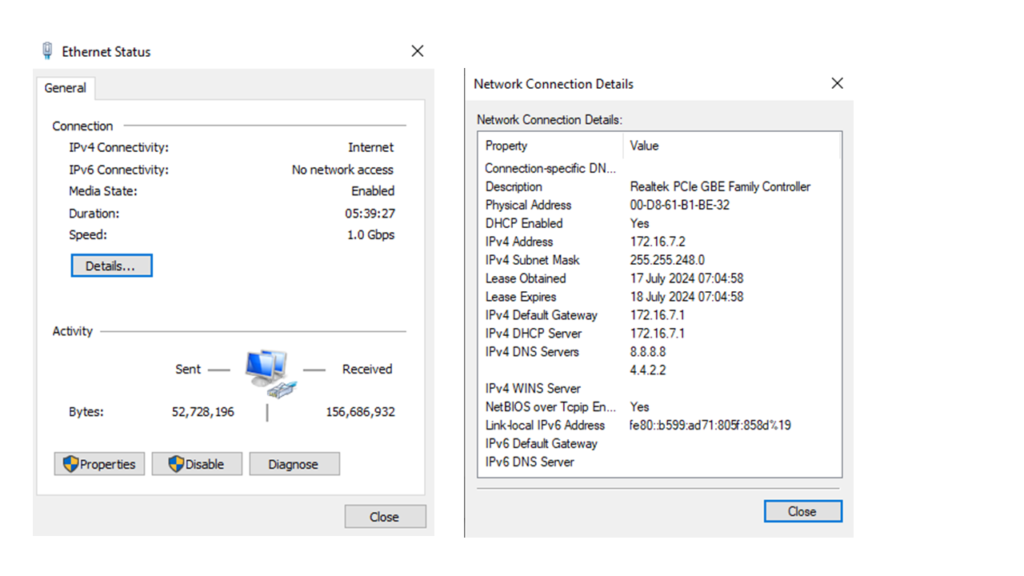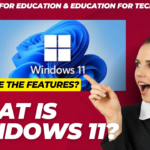What is an IP Address ?
•IP Address stands for Internet Protocol.
•It is a part of the Transmission Control Protocol (TCP).
•An IP address is the network address of the devices that are connected to a computer system.
•It is a 32-bit number ranging from 0 to 255.
•An IP address has two versions known as IPv4 (Internet Protocol version 4) and IPv6 (Internet Protocol version 6).
•IPv4 uses an IP address of 32-bits, and IPv6 uses an IP address of 128-bits.
•By an IP address are identifying host or network interface and providing host location in the network.
Finding the computer IP address using Windows Command Prompt
To know the IP Address of the system, follow this step:
•Step 1: Connect your system with an internet connection. It is because we need to search the Internet Protocol address of the system, and it needs an internet connection.
•Step 2: Press Window+R together and type ‘cmd’ command in the ‘Run’ textbox and click OK as shown below:
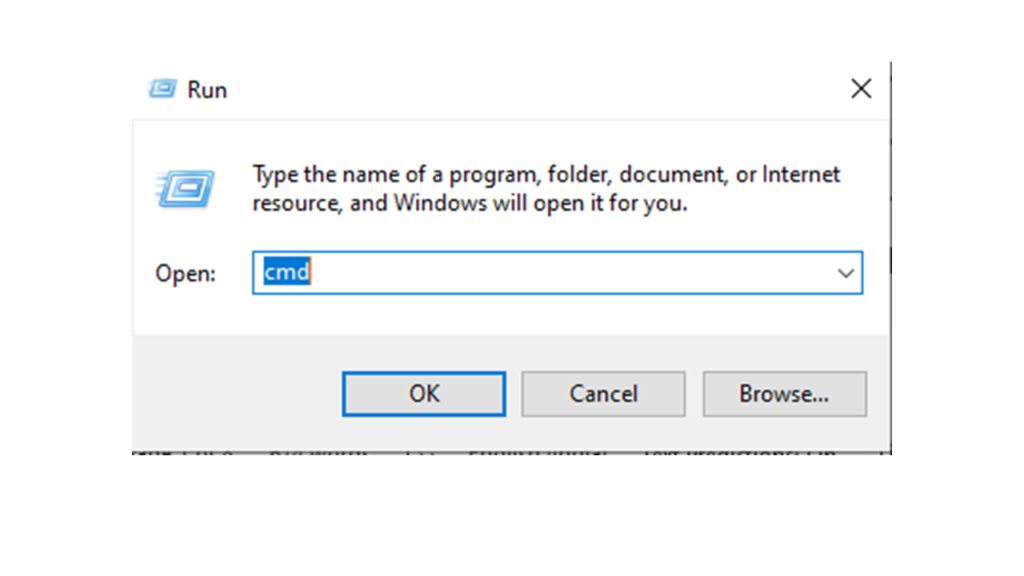
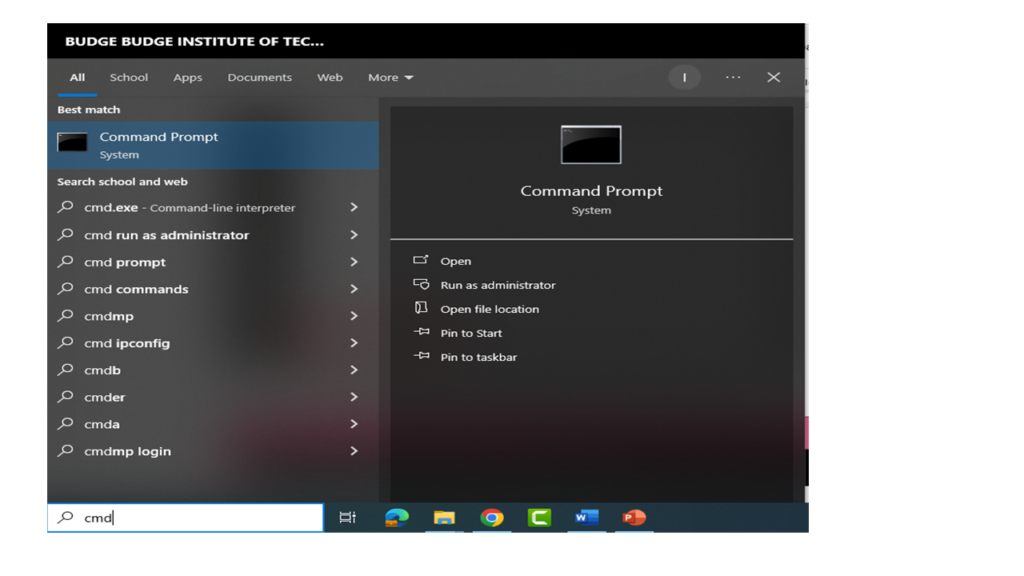
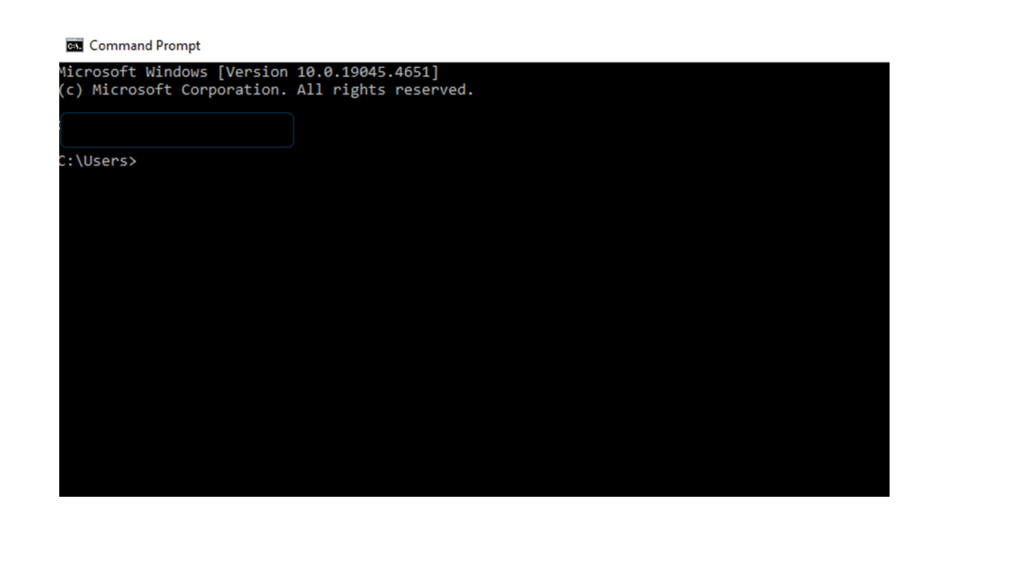
Step4: In computer networking, a command ‘ipconfig’ is used for fetching all the network interface details that are configured on the computer system.
Type the command on the Windows command prompt and press Enter as shown in the below snapshot:
Step 5: It will show all the information about the network interfaces or adapters that are connected to the system.
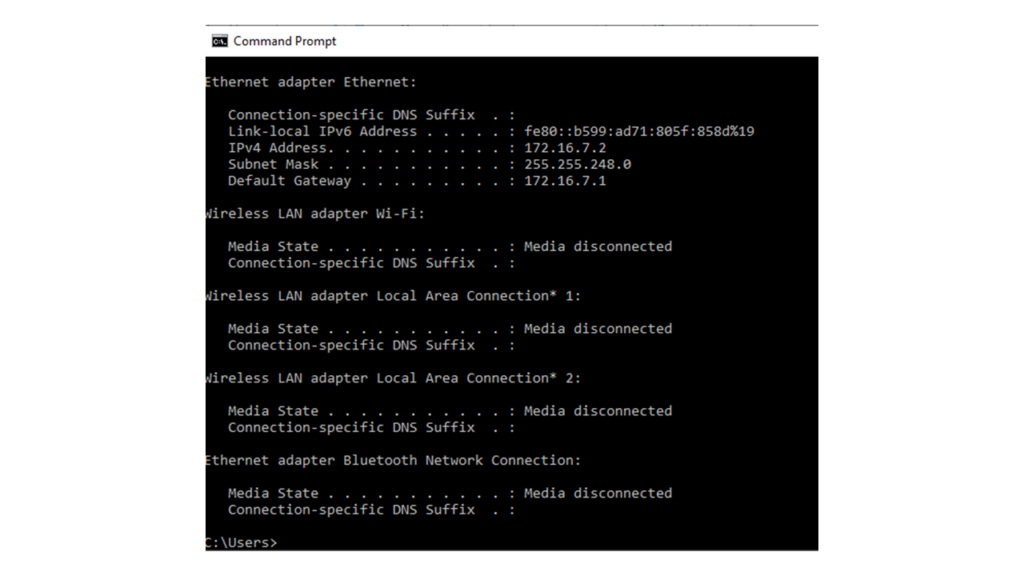
Step 6: If we want to fetch more detailed information of the network interfaces, use ‘ipconfig/all’ command in the command prompt and press enter, as shown in the below snapshot:
The method of finding out the IP address of a computer system using Windows Command Prompt is similar in every version of the Windows operating system, whether it is Windows XP, Windows 7, Windows 8, 8.1, or Windows 10.
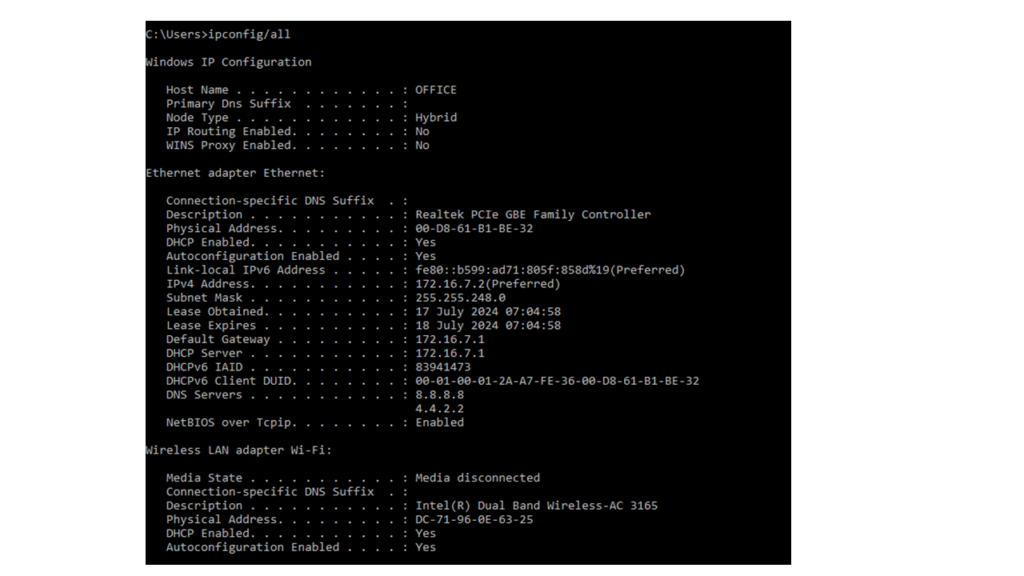

Finding the IP address without using Windows Command Prompt
The steps to find the IP address of your system without using the Windows Command Prompt varies for different Windows versions
Windows 10
Step 1: Connect the system with internet connectivity or Ethernet connectivity.
Step 2: Open the ‘Settings’ on the system by typing ‘settings’ in the search bar or click on Start>Settings. A snapshot is shown below: