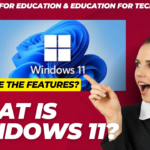Connecting the DGS-1016D/DGS-1024D to your network
A. POWER
•The switch can be used with AC power sources 100-240 VAC, 50 – 60 Hz.
•The switch’s power supply will adjust to the local power source automatically and may be turned on without having any or all LAN segment cables connected.
B. Ethernet
•These ports support network speeds of 10 Mbps, 100 Mbps, or 1000 Mbps, and can operate in half-duplex and full-duplex transfer modes.
•The ports also support automatic MDI/MDIX crossover detection, which gives the switch true “plug and play” capabilities.
•Just connect any network cable between the switch and the device, and the switch will automatically detect the settings of the device and adjust itself accordingly.

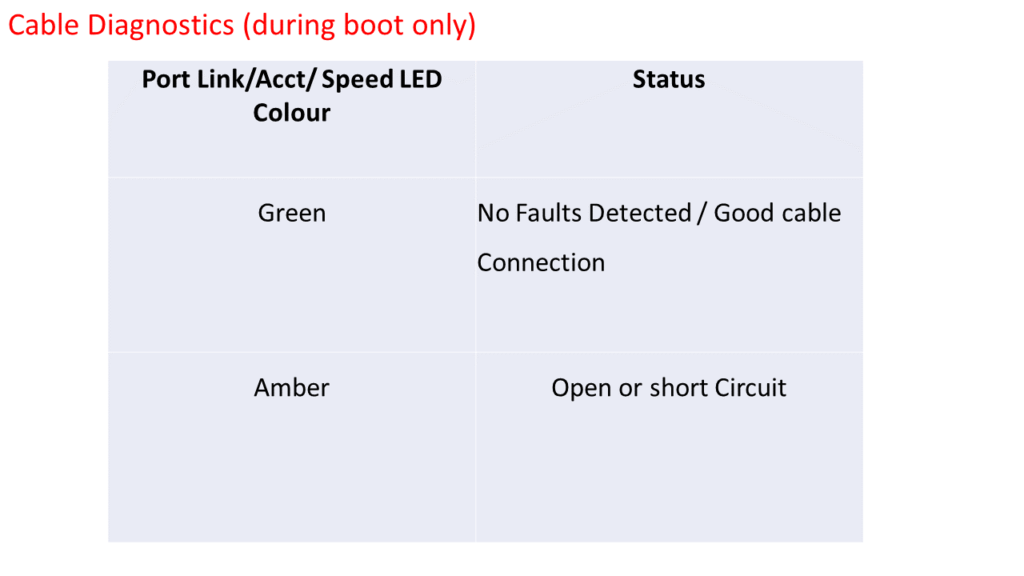

Port Isolation :
•DGS-1016D – When enabled, ports 1 to 15 will be isolated from each other, but will still be able to communicate with port 16.
•Port 16 will be able to communicate with all the ports available on this switch.
•DGS-1024D – When enable, ports 1 to 23 will be isolated from each other, but will still be able to communicate with port 24.
•Port 24 will be able to communicate with all the ports available on this switch.
Access Point Mode
•In this mode the router transforms your existing wired network to a wireless one.
Wired Router > Router > Client
•A. Power on the Router.
•B. Connect the router’s Internet port to your Wired router’s Ethernet port via an Ethernet cable as shown above.
•C. Connect a Computer to the router Via an Ethernet cable or wirelessly by using the SSID (network name) and Wireless Password printed on the label at the bottom of the router.
•D. Launch a web browser and enter http://tplinkwifi.net in the address bar.
•Create a password to log in.
•Run the Quick Setup, select Access Point and follow the step-by-step instructions of the Quick setup to set up the internet connection.